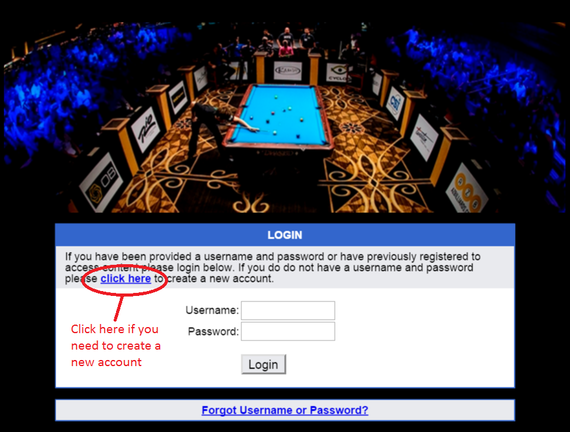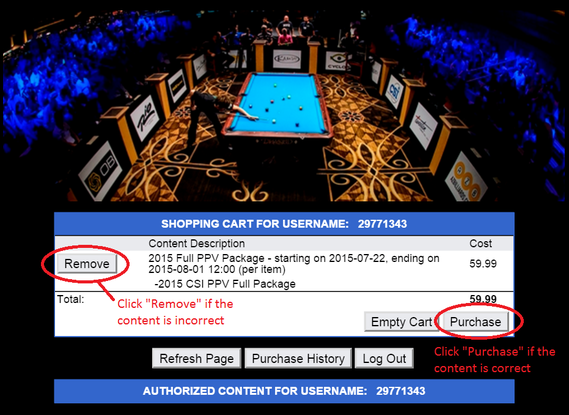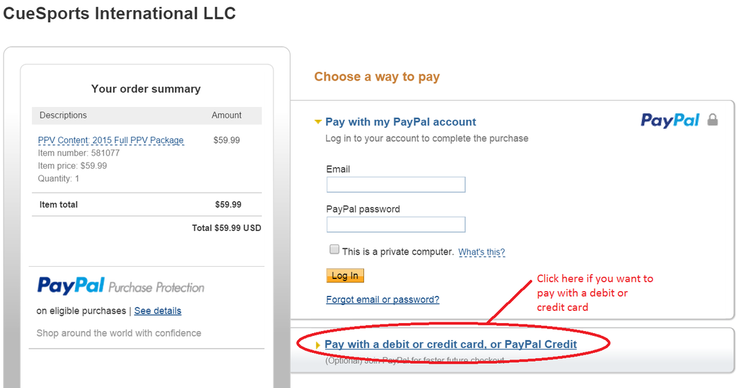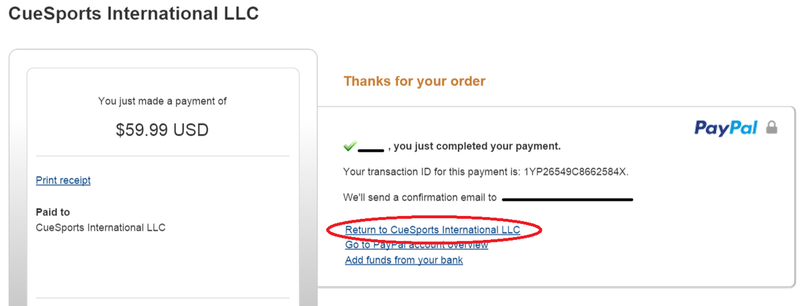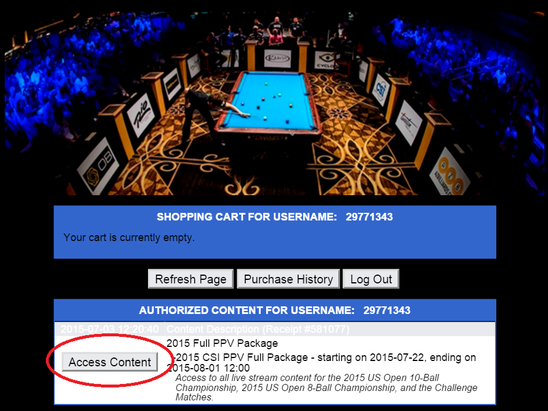PPV Purchase Process
1. Select the package of your choice from the PPV page and you will be directed to our PPV system as shown below. If you are a returning user, log in to access your account. If you have never purchased a PPV, click on the highlighted "click here" text to create a free account. From that point forward, you will log in with the username and password that you create.
2. After logging in, your shopping cart will appear which should contain the package that you selected. If correct, simply click the "Purchase" button. If incorrect, click "Remove" and go back to the PPV options webpage by clicking here.
3. After clicking the "Purchase" button, the PayPal purchase screen will appear. Click on the "PayPal Buy Now" button.
NOTE: YOU DO NOT NEED A PAYPAL ACCOUNT! Any debit or credit card will work.
NOTE: YOU DO NOT NEED A PAYPAL ACCOUNT! Any debit or credit card will work.
4. If you would like to pay using your PayPal account, enter your PayPal email and password and click "Log In." If you would rather pay with a debit or credit card, click the "Pay with a debit or credit card" link circled in red below.
5. After your payment is complete, you should be automatically returned to your PPV shopping cart. If not, click on the "Return to CueSports International" link shown below. If somehow you don't see these screens, you can always return to the CSI PPV page and click on the "Returning User" button to access your shopping cart.
6. Click the "Access Content" button and a viewer will pop up with the live stream. NOTE: You must allow pop ups in order to see it.
7. The viewer will look similar to this. If you do not see this pop-up viewer, you probably have pop-ups blocked and you must allow them. Allowing pop-ups will differ depending on your browser and settings.
8. ENJOY THIS GREAT CONTENT!