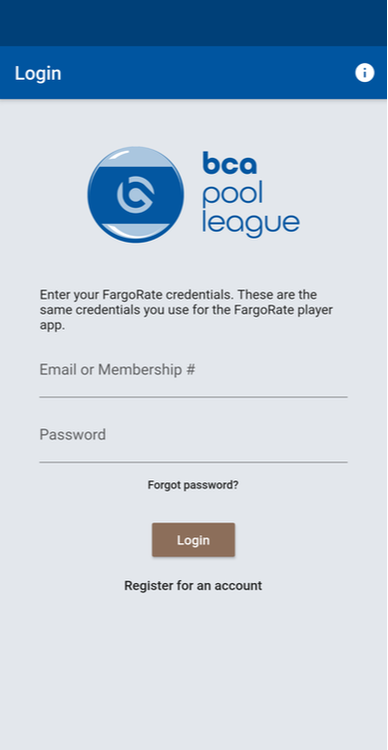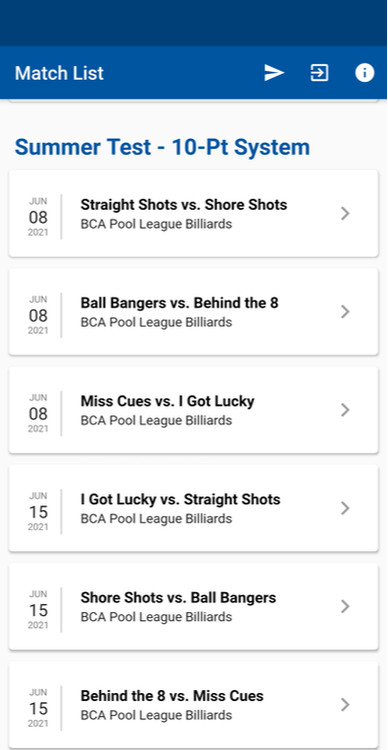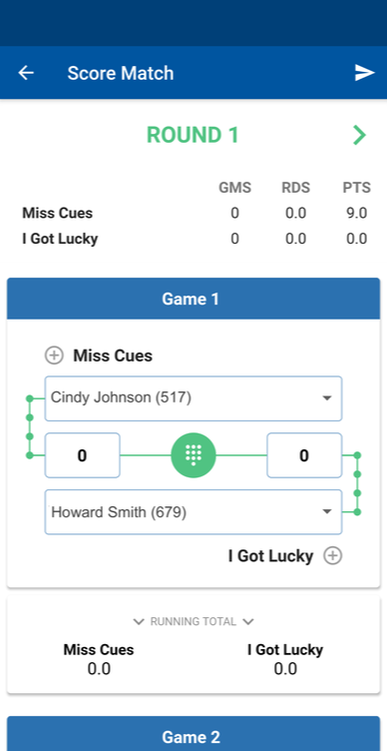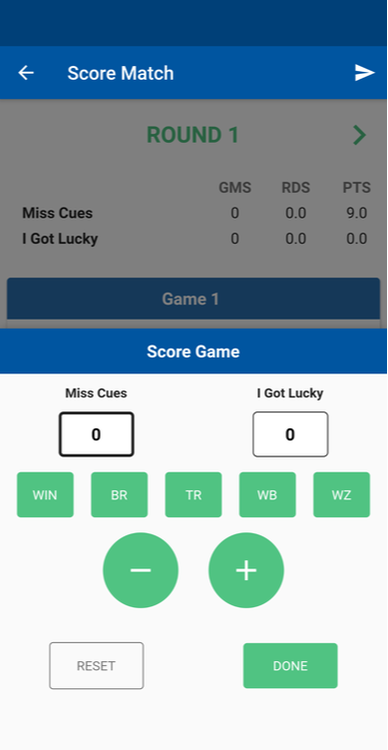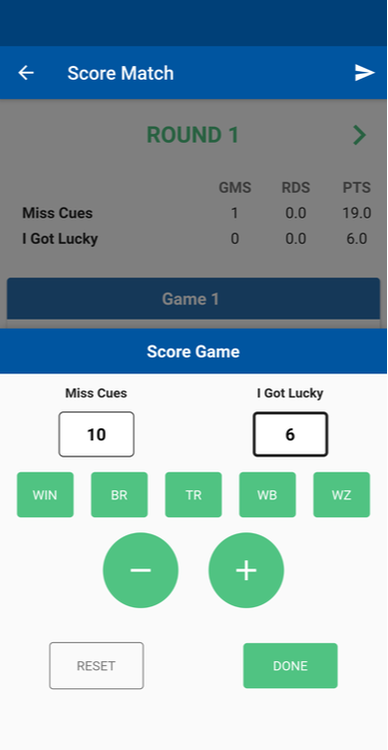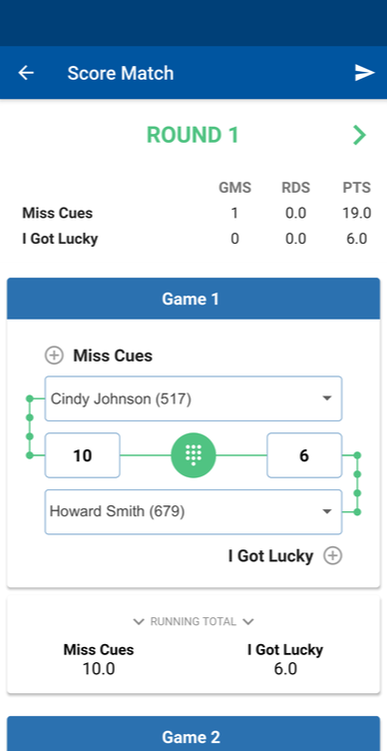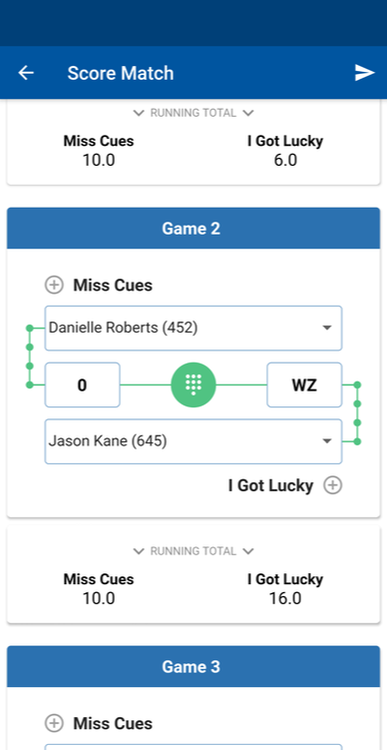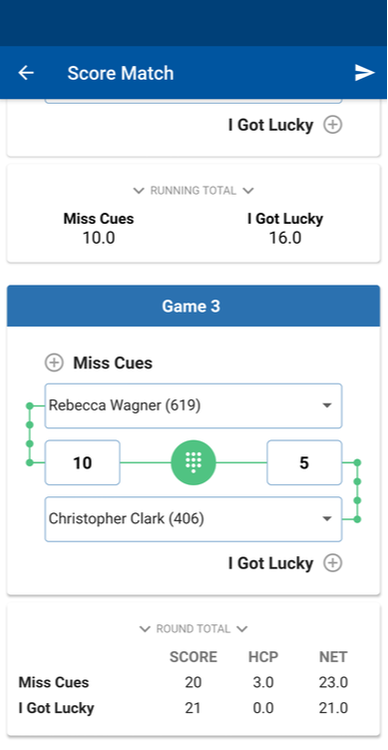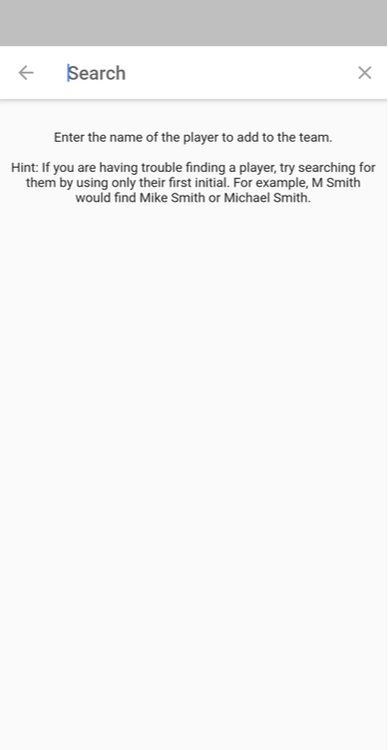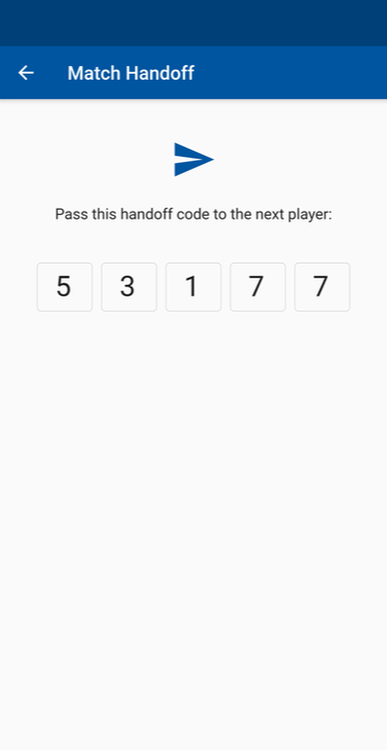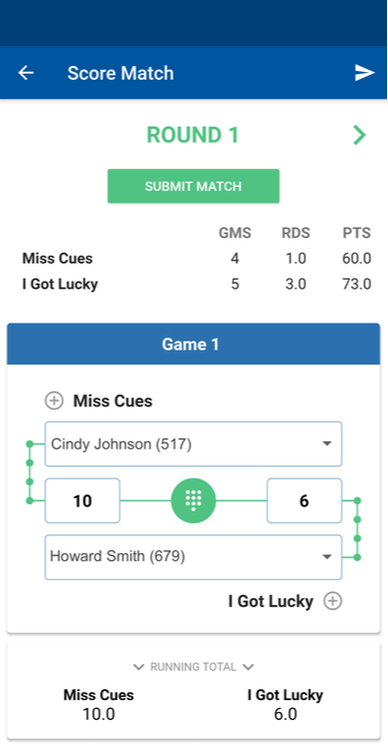One of the great benefits of the BCA Pool League is free mobile scoring.
The BCA Pool League Scoring App is available for free to all BCA Pool Leagues that use the FargoRate League Management System (LMS), the only league management system in the world with FargoRate built in. There is no need for complicated score sheets, paper, pencils or a math degree. Players can simply log in to the BCA Pool League Scoring App, score the match and submit.
Below is an overview of how to properly use the BCA Pool League scoring app.
The BCA Pool League Scoring App is available for free to all BCA Pool Leagues that use the FargoRate League Management System (LMS), the only league management system in the world with FargoRate built in. There is no need for complicated score sheets, paper, pencils or a math degree. Players can simply log in to the BCA Pool League Scoring App, score the match and submit.
Below is an overview of how to properly use the BCA Pool League scoring app.
Connect Your FargoRate Profile First!
In order to use the BCA Pool League scoring app, you must be on an active BCA Pool League team and have matches scheduled. Your login will be the same as your login for the FargoRate app.
If you do not have a FargoRate app account:
If you do have a FargoRate app account:
Still have an issue? See the "Frequently Asked Questions" section near the bottom of this page.
If you do not have a FargoRate app account:
- Confirm with your League Operator that your correct profile has been added to a team in the FargoRate League Management System (LMS). Sometimes, duplicate profiles get created that are not tied to your BCA Pool League membership. If your League Operator adds one of these duplicate profiles, it may result in login and rating errors.
- After your League Operator adds you to a team in LMS, wait at least 24 hours for the data to sync from LMS to the rest of the FargoRate ecosystem.
- Visit the Google Play Store or the Apple App Store and search "FargoRate Player App," and install it on your device.
- Open the app and swipe left until you see "Let's get started." Search for your name using just the first few letters of your first and last name and select the correct profile. This is done to ensure we find any shortened names or misspellings. If you do not find your name, contact your League Manager and go back to step #1.
- Once you select your name, the app will ask for your email address and a password to create your app accounts.
- When you log into the FargoRate app the first time, you may be prompted to purchase a subscription for the premium features. The premium features are included with your BCA Pool League membership so ignore these prompts. They should automatically become available after we receive and process your membership fee from your League Operator. If they do not, email [email protected]. Click here for a full explanation of the FargoRate app.
If you do have a FargoRate app account:
- Open the FargoRate app, click the menu icon (3 horizontal lines) in the top left corner and choose “Player Card.” Note your BCA Pool League membership number at the bottom of the page. You will need it in the next step.
- Visit the Google Play Store or the Apple App Store and search "BCAPL Scoring App," and install it on your device.
- Login using your BCA Pool League membership number and the password you created for the FargoRate app.
Still have an issue? See the "Frequently Asked Questions" section near the bottom of this page.
📲 The app can be downloaded from the Google Play Store and the Apple App Store by searching "BCAPL Scoring App."
🛑 IMPORTANT: The wide range of formats and scoring systems used by the hundreds of BCA Pool Leagues around the world make testing every aspect of every format nearly impossible. Therefore, it is highly recommended that everyone keep a paper score sheet as backup for at least the first session of using the BCA Pool League Scoring App.
🛑 IMPORTANT: The wide range of formats and scoring systems used by the hundreds of BCA Pool Leagues around the world make testing every aspect of every format nearly impossible. Therefore, it is highly recommended that everyone keep a paper score sheet as backup for at least the first session of using the BCA Pool League Scoring App.
Logging In
| After downloading the BCA Pool League Scoring App from the Google Play Store or the Apple App Store, it will open to the Login screen. LOGGING IN THE FIRST TIME There are two ways to login the first time. OPTION 1 - USE THE FARGORATE APP FIRST (BEST OPTION) You should first download the FargoRate App. It has lots of great features and the premium features are free to BCA Pool League members ($12.99/year for non-members). Follow the instructions above to download the FargoRate app. OPTION 2 - USE YOUR MEMBERSHIP NUMBER You may also create your account directly through the BCA Pool League Scoring App. Click “Register for an account” and provide some basic information, including your BCA Pool League membership number. The email address and password you choose here will then be the login credentials for the FargoRate App as well. This is not the recommended option but it will work. A note about membership numbers... Some people have older profiles in FargoRate with a shortened 7-digit membership number stored internally. A few years ago, membership numbers were modified to a new 13-digit format to accommodate the rapid growth of FargoRate and CSI’s leagues. To log in to the FargoRate apps, you must use whichever number is stored internally. Although the membership card may show a 13-digit number, FargoRate may actually have the shortened 7-digit version stored internally. If so, that is what must be used to login to the BCA Pool League Scoring App. What does this mean? The 13-digit number will work for most people. If it doesn’t, omit the first 5 digits and the last digit and try again. For example, if the 13-digit number 9900003078972 does not work, try the shortened 7-digit version of 0307897. We understand this may be a little confusing. This is why we recommend creating your account through the FargoRate App first. Also, you only need to login once. After the first login, the app should open without the need to login. |
The Match List
| Once you login, the initial screen will show the list of upcoming matches in your league. If this screen is blank for you, either your league does not use LMS or you are not yet on any of the league's team rosters in LMS. Click the match that you'd like to score. You can score your own team's match or you can score a match for two different teams in the league. |
Scoring a Game
| This example shows a 3-player team league that utilizes the round robin format, 10-point scoring method and FargoRate set at 100% for handicapping. Start by selecting the players that will play the first game. To begin scoring the game, click the green number pad icon in the center of the player names. |
| The "Score Game" screen appears. Whichever score box is highlighted (thicker border) is the score that you are editing. In this example, the score for the player on team Miss Cues is in the edit mode. If you want to edit the other player's score, click that team's score box. There are several options for scoring and each game can be won in a number of "special" ways. If the player for team Miss Cues won the game, you can simply click the WIN button. If he or she won in a special way, such as a break-and-run, click the BR button. The buttons are as follows: WIN - awards the appropriate number of points based on the league's scoring method setting in LMS. In this example, the winning score is 10 points because the league uses a 10-point scoring system. BR - awards the appropriate number of points based on the league's scoring method and also records it as a break-and-run for league tracking purposes. TR - awards the appropriate number of points based on the league's scoring method and also records it as a table-run for league tracking purposes. A table-run is when the non-breaking player wins the game at his or her first turn at the table. WB - awards the appropriate number of points based on the league's scoring method and also records it as a win-on-the-break for league tracking purposes. This is when a player wins the game off of the break (ex. 9-ball on the break). WZ - awards the appropriate number of points based on the league's scoring method and also records it as a win-zip for league tracking purposes. A win-zip is when the winning player won leaving their opponent with a score of zero. (-) - reduces the score by one (1) for each click. (+) - increases the score by one (1) for each click. RESET - resets the game scores for both players. DONE - completes the scoring for the game and closes the "Score Game" screen. NOTE: Due to the wide range of formats played by BCA Pool Leagues, the scoring app is built for maximum flexibility. Therefore, no error checking is included for game scores. For example, if your league uses a 10-point system, the app will allow you to enter a score other than 10 for a win. This is intentional. |
| We repeated the game scoring steps to enter the score of the third game of Round 1. Here, Rebecca Wagner won the game 10 to 5. Round 1 is now complete. The Round 1 actual score, handicap points and total score are displayed at the bottom of the screen. The running total of the match score will be displayed near the top of every screen. You will notice that the handicap points have already been calculated based on the actual match-ups that have occurred in the round. There is no need to visit the online handicap calculator to determine handicap points. To begin scoring Round 2, scroll to the top and click the arrow to the right of Round 1. This will take you to the Round 2 screen. The player rotation will already be set for Round 2 based on the specific score sheet configuration of your league in LMS. Therefore, there is no need to select the players unless there is a substitute situation or different players than were in Round 1. |
Adding a Player
| If at any point in the match you need to add a player to your team, click the (+) button next to the team name and the "Add Player" screen will appear. Search for the player and if you are confident that you found the right person, click the name to add him or her to the team roster. If you fail to find the person in the search, either you have searched using the wrong spelling or the person is not in the FargoRate or BCA Pool League database. In this situation, the League Operator must add the player to your team through LMS first. WARNING. Do not add a player to your team unless you are absolutely sure it is the correct person. Adding the wrong person can create issues for your team and League Operator. |
Match Handoff
| It's common for more than one person to keep score. For example, you may be scoring the first game or round on your phone but you may have to play in the second game or round. You can "handoff" score keeping duties to someone else in the league with the Handoff feature. To handoff score keeping, click the arrow icon in the upper right corner of the screen. This generates a handoff code. When your teammate selects the match using his or her mobile device, it will ask for this code. He or she can then pick up where you left off. |
Submit Match
| Once all games and rounds are scored, the overall score should be reviewed by both teams. To submit the score sheet, click the SUBMIT MATCH button. Both teams are encouraged to score the match and compare score sheets at the conclusion of the match for accuracy. Both teams may submit the scores. The League Operator will see the match results in LMS and your league data will be automatically reported to FargoRate. If any part of a score sheet is incorrect, the League Operator can correct it in LMS. |
Frequently Asked Questions
- I already have the FargoRate App and can’t remember my password to log into the BCA Pool League scoring app. Use the password reset link in the FargoRate App to reset your password. Use your new password for the BCA Pool League scoring app.
- I no longer have the email address I used when I created my FargoRate account or I did not receive the password reset email. Email [email protected] to have your email address updated.
- I'm in the FargoRate App but it indicates the wrong robustness and/or rating. You may have multiple profiles. Email [email protected].
- I'm in the BCA Pool League scoring app but do not see any of my upcoming matches. You need to be on a team to see upcoming matches. Your League Operator may not have added you to a team or you may have a duplicate profile. If your League Operator is unable to help, email [email protected].
- I'm in the BCA Pool League scoring app but the player ratings do not match the FargoRate app. A great feature of the BCA Pool League scoring app is that it does not need cellular data or Wi-Fi to score a match. You can download a scoresheet when you have service, score the match without service, and submit the results once you have service. However, because ratings are updated every day, downloading the scoresheet too far in advance can cause the scoresheet to contain ratings from a previous day. The best practice is to only download a scoresheet on the day of the match. However, if you have cell or wifi service and want the most current ratings, reload the scoresheet by dragging down on the page to refresh the data.
Use LMS!
If your league is not using LMS, encourage your League Operator to make the switch today. If not, your league will not be able to use the BCA Pool League Scoring App and your league's data will not be reported to FargoRate. This will put you and your teammates at a disadvantage when competing in BCA Pool League events because we may have to assign starter ratings that are higher than your true skill level.
For more information about the BCA Pool League, visit www.playbcapool.com. For more information about FargoRate, visit www.fargorate.com.
For more information about the BCA Pool League, visit www.playbcapool.com. For more information about FargoRate, visit www.fargorate.com.